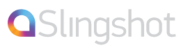There are 3 ways to add a Custom Greeting.
1. Upload a WAV file
On the Greetings page:
· Hit the Add button which adds a greeting record
· Hit "Select files" and choose the greeting you wish to upload in WAV or MP3 format
- for WAV, use 8000Hz, 16bit, uncompressed, mono
· Hit "Upload files"
· Edit the fields accordingly:
- NAME - select a simple name
- DESCRIPTION – long description of the greeting
· Press Save andClose
· Finally hit the APPLY CHANGES or APPLY & LOGOUT button to provision the servers
2. Record from an external phone
- call your Slingshot phone number
- when you hear your greeting, dial *00 to get started
- You will hear: "Press record your message", followed by a beep
- Begin recording your message now
- When you are finished recording, hit the pound key ('#')
- You will hear "You said...."
- The system system will replay the message you just recorded
- Press 1 to continue or 2 to change message
- You will hear: "Thank you your recording has been saved"
- 3 to record another
- 4 to Hangup
3. Record from an internal endpoint (softphone, hardphone, etc.)
- pick up phone and dial *00 to get started
- You will hear: "Press record your message", followed by a beep
- Begin recording your message now
- When you are finished recording, hit the pound ('#')
- You will hear "You said...."
- The system system will replay the message you just recorded
- Press 1 to continue or 2 to change message
- You will hear: "Thank you your recording has been saved"
- 3 to record another
- 4 to Hangup
To view the new greeting:
- log into your admin panel and go to the Greetings page:
· there should be a new greeting available with description User Recorded
· Press Save and Close
· Finally hit the APPLY CHANGES or APPLY & LOGOUT button to provision the servers
After the greeting record has been added, update the IVR Menu
On the Menus Page
- Select the new greeting under the "Greetings" column that you wish to be played
- Press Save and Close
- Finally hit the APPLY CHANGES or APPLY & LOGOUT button to provision the servers