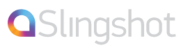Step 1
The first step is to find out what IP Address your adapter is currently using. To do this, pick a phone connected on Line 1 and do the following:
Dial: **** (That is 4 asterisks)
Once this is done, dial: 110# (110 followed by a square)
The system should now playback the IP Address your device has been assigned.
(Example: 192.168.1.2)
Note: Some versions of Cisco IP 'phone (typically multi-line devices from the SPA30x and SPA50x series) provide a [setup] key (icon is one piece of paper with one corner folded). On these models, pressing [setup] then selecting 'Network' from the menu provides its IP without dialing any codes.
Step 2
Using your favorite web browser from a computer on the same network, point the address to the IP address of your adapter.
(example http://192.168.1.2) Replace 192.168.1.2 by the IP Address your device is currently using.
Step 3
You should now see the web interface of your Linksys/Sipura.
click on the link "Admin", and once the page has reloaded, click again on the link "Advanced View".
Step 4
Under the LINE 1 Tab, Find the following fields and fill them with the following information
Nat Keep Alive: Yes
Nat Mapping/Traversal: Yes
Proxy: xxxx.dgnetrix.com (xxxx is listed in your dashboard endpoint page)
Register Expires: 300
Proxy Fallback Intvl: 300
Display Name: John Smith (Replace with your name or company name)
User ID: 100000 (Replace with your SEP number)
Password: ******** (Type in SEP account password)
Use DNS SRV: NO
DNS SRV Auto Prefix: NO
(On multi-line 'phones like the SPA30x/50x this tab is labelled 'Ext1',
'Ext2', 'Ext3'. The initial defaults assign all individual line keys to
'Ext1' settings. Labels are specified on the 'Phone' tab)
Step 5
Click on the "Save Settings " button at the bottom of the form. The IP 'phone may take up to 35 seconds to re-initialise.